The web analytics dashboard provides an overview of your website's traffic.
For the selected time range, it starts with the number of visitors, views, sessions, along with trends for each, as well as average session duration and bounce rate. Each of these is compared with the previous time range, showing how much they increased or decreased.

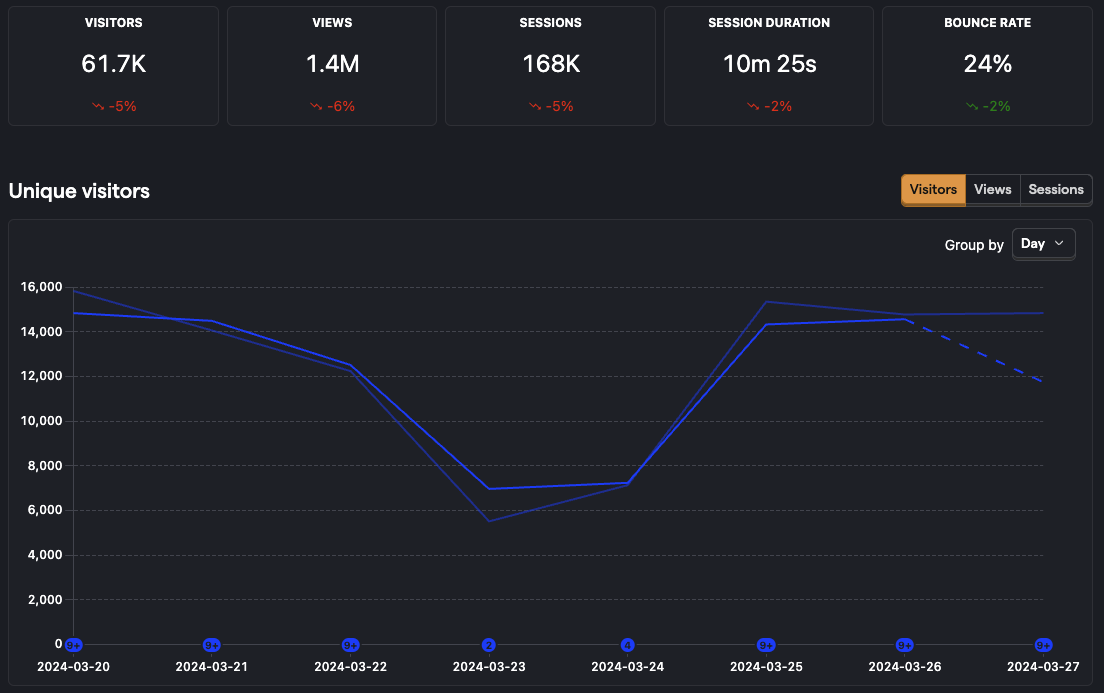
Bounce rate
A bounce is a session where the user only had one pageview, no autocaptures, and spent less than 30 seconds on the page. Your bounce rate is the percentage of sessions that resulted in a bounce.
PostHog uses autocaptured events to calculate this. To make sure this value is accurate, make sure you enable autocapture and are capturing both $pageleave and $autocapture events.
Paths
Top paths and top entry paths drill down into specific pages on your site to show their views, visitors, bounce rate, and scroll depth. You can click on any of the paths to filter the dashboard for that path.
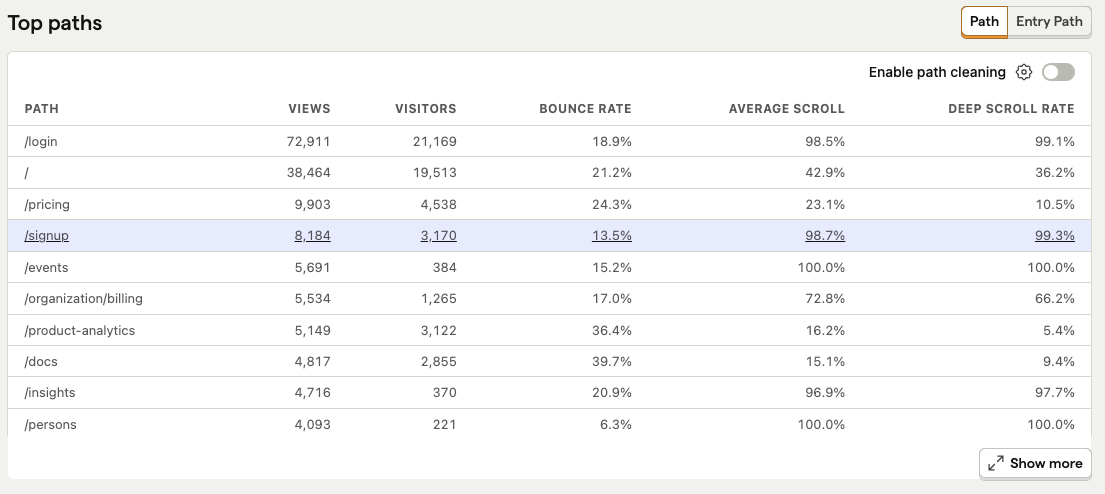
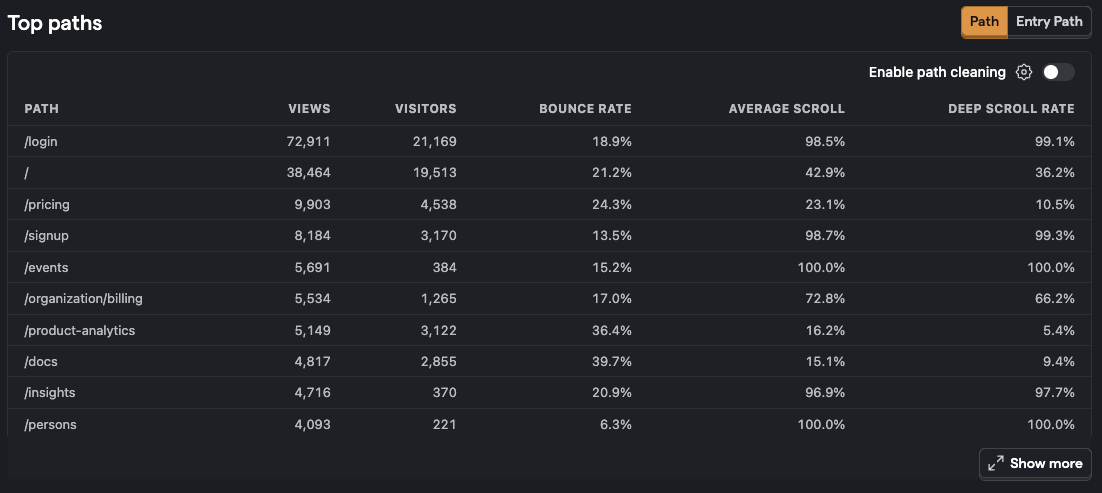
Scroll depth
Both average scroll and deep scroll rate are calculated using how far a user has scrolled down the page and how much content has scrolled into view.
- Average scroll depth is the average scroll percentage across pageviews.
- Deep scroll rate is the percentage of users who scroll far enough down a page to view 80% of the content.
Referrers, channels, UTMs
To get an idea of where users are visiting your site from, you can see top referrers, channels, and UTM values.
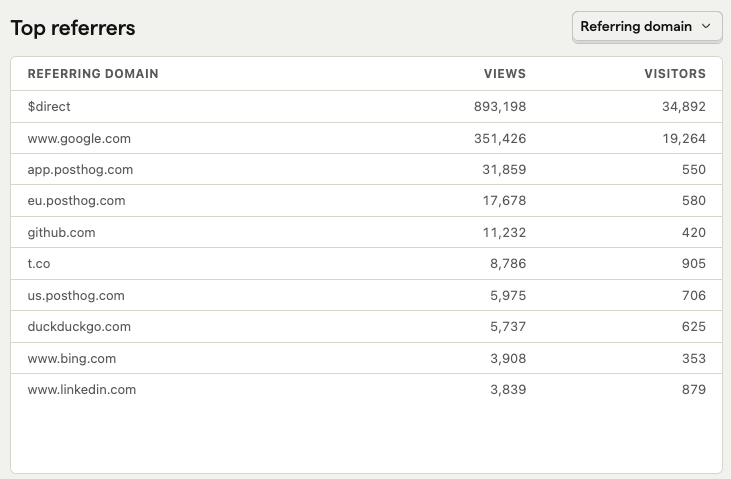
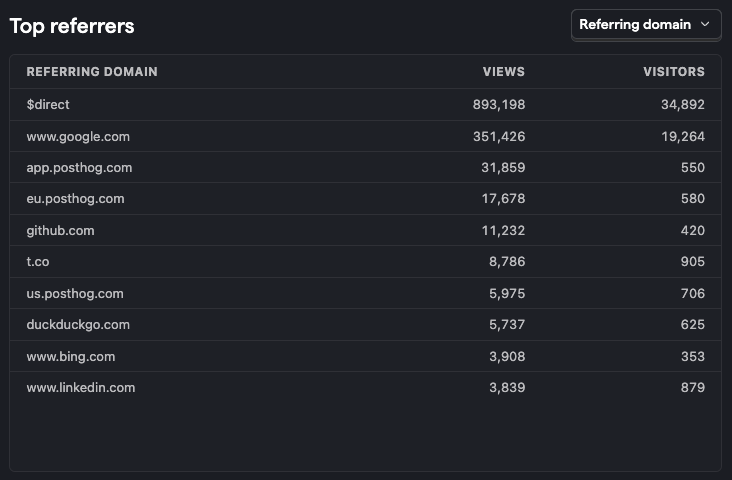
Channel types
Based on UTMs, referring domains, and more, PostHog automatically classifies traffic into specific channel types such as:
| Channel Type | Description |
|---|---|
| Direct | User typed in the URL directly or used a saved link. |
| Paid Search | User clicked on an ad from a search engine, e.g. Google, Bing, or Baidu. |
| Paid Social | User clicked on an ad from a social media platform, e.g. Facebook, LinkedIn, or Twitter |
| Paid Video | User clicked on an ad from a video platform, e.g. YouTube or Twitch. |
| Paid Shopping | User clicked on an ad from a shopping platform, e.g. Amazon or eBay. |
| Paid Other | User clicked on an ad from an unknown platform. |
| Cross-Network | User clicked on a cross-network ad |
| Organic Search | User clicked on a non-ad search result from a search engine, e.g. Google, Bing, or Baidu. |
| Organic Social | User clicked on a non-ad link from a social media platform, e.g. Facebook, LinkedIn, or Twitter |
| Organic Video | User clicked on a non-ad link from a video platform, e.g. YouTube or TikTok. |
| Organic Shopping | User clicked on a non-ad link from a shopping platform, e.g. Amazon or eBay. |
| Affiliate | User clicked on an affiliate link. |
| Referral | User clicked on a referral link. |
| User clicked on a link from an email. | |
| Display | User clicked on a display ad, e.g. an ad on Google Display Network. |
| SMS | User clicked on a link from an SMS. |
| Audio | User clicked on an audio ad, e.g. a podcast ad. |
| Push | User clicked on a push notification. |
| Other | User clicked on a link from an unknown source. |
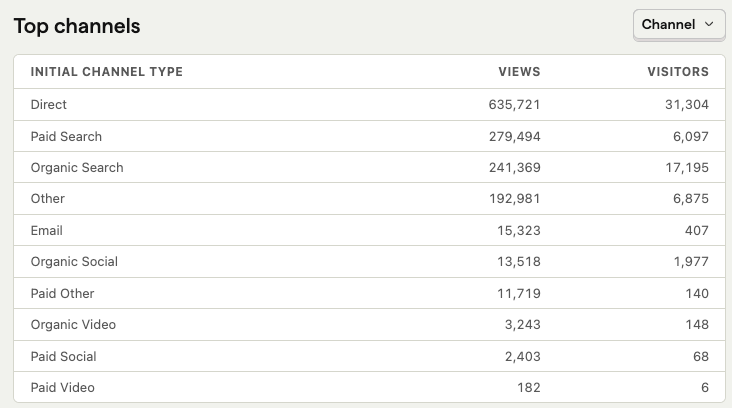
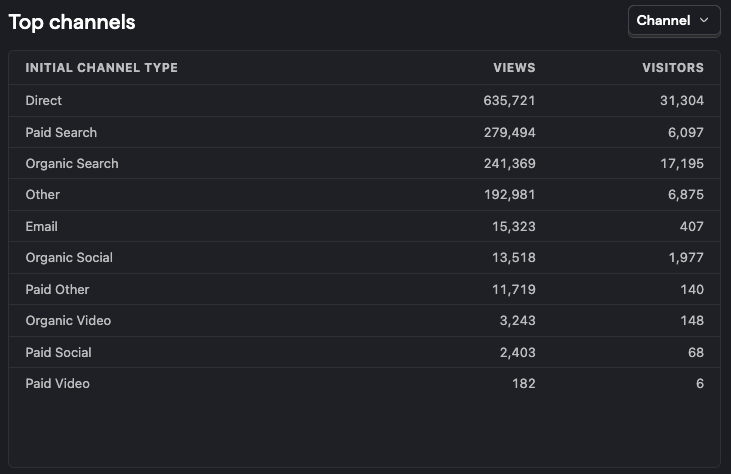
Read more: How channel type is calculated
UTMs
UTMs include source, medium, campaign, content, and term. Each are set as URL parameters and autocaptured by PostHog. For example, the following URL has the source of twitter, medium of social, and campaign of twitter-campaign:
https://posthog.com/?utm_source=twitter&utm_medium=social&utm_campaign=twitter-campaign
Setting UTMs correctly is crucial for accurately classifying your traffic, not only for UTMs, but for channel types as well.
Read more: How to capture, customize, and filter UTM parameters
World map
The world map shows where your users are located, but you can also select it to show top countries, regions (like California, England, or Ontario), or cities.
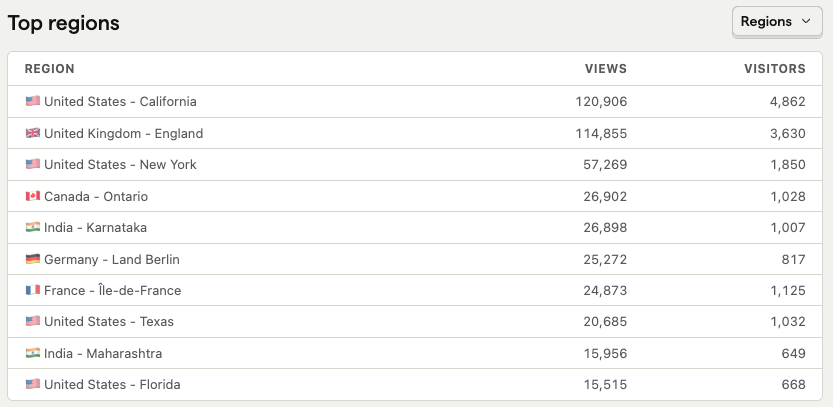
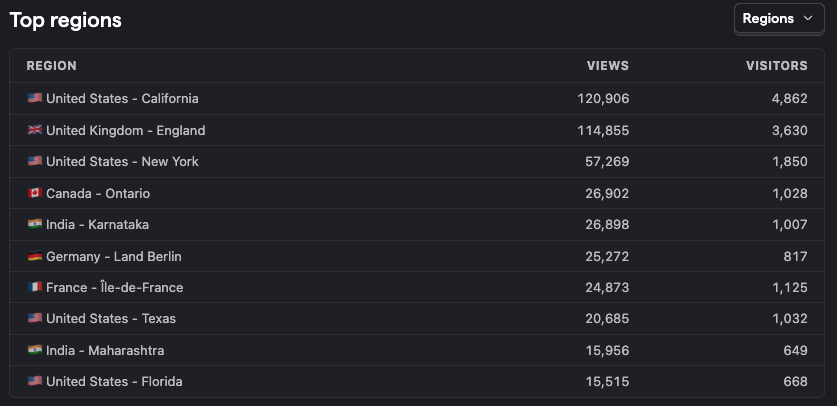
Retention
Retention creates a cohort of unique users who performed any event for the first time in the last week. It then tracks the percentage of users who return to perform any event in the following weeks.
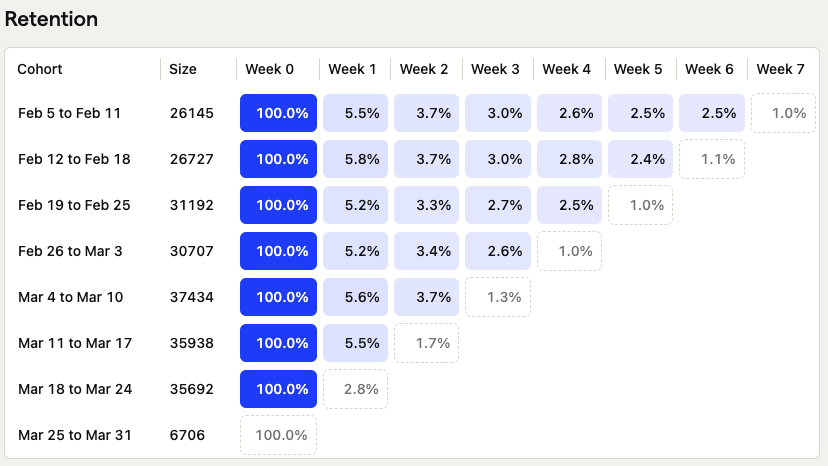
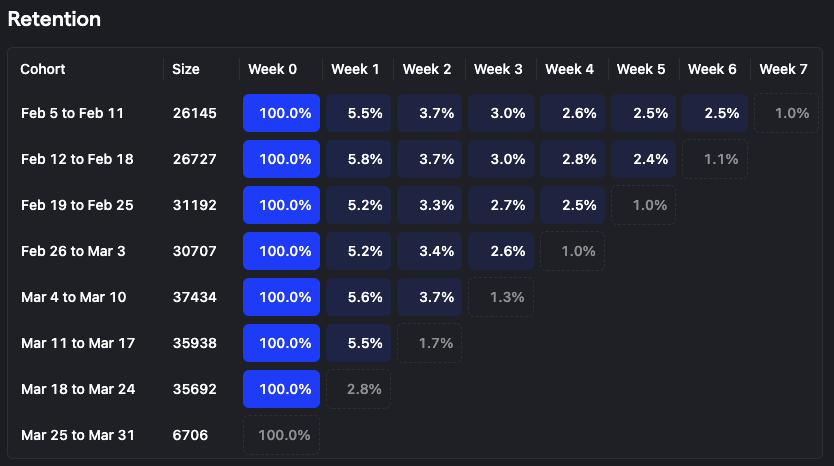
Read more: Creating and understanding retention
Filtering your dashboard
Like other dashboards in PostHog, the web analytics dashboard is filterable. This means you can filter for data with certain event or person property values. Options include browser, path name, device type, country, and UTMs. Just click the "Add filter" button next to the date range at the top of the dashboard.
This enables you to dive into specific stats for regions, parts of the site, and specific marketing campaigns.
For more complex queries, you can still use the product analytics tab as usual.